Configurations
Following Klipper toolchain's convention, the configuration file for Obico for Klipper is typically located at ~/printer_data/config/moonraker-obico.cfg
You can SSH to your printer or Raspberry Pi and use editor such as nano to make changes to the configuration file.
Alternatively, you can use the web interface to make changes if you are using Mainsail or Fluidd.
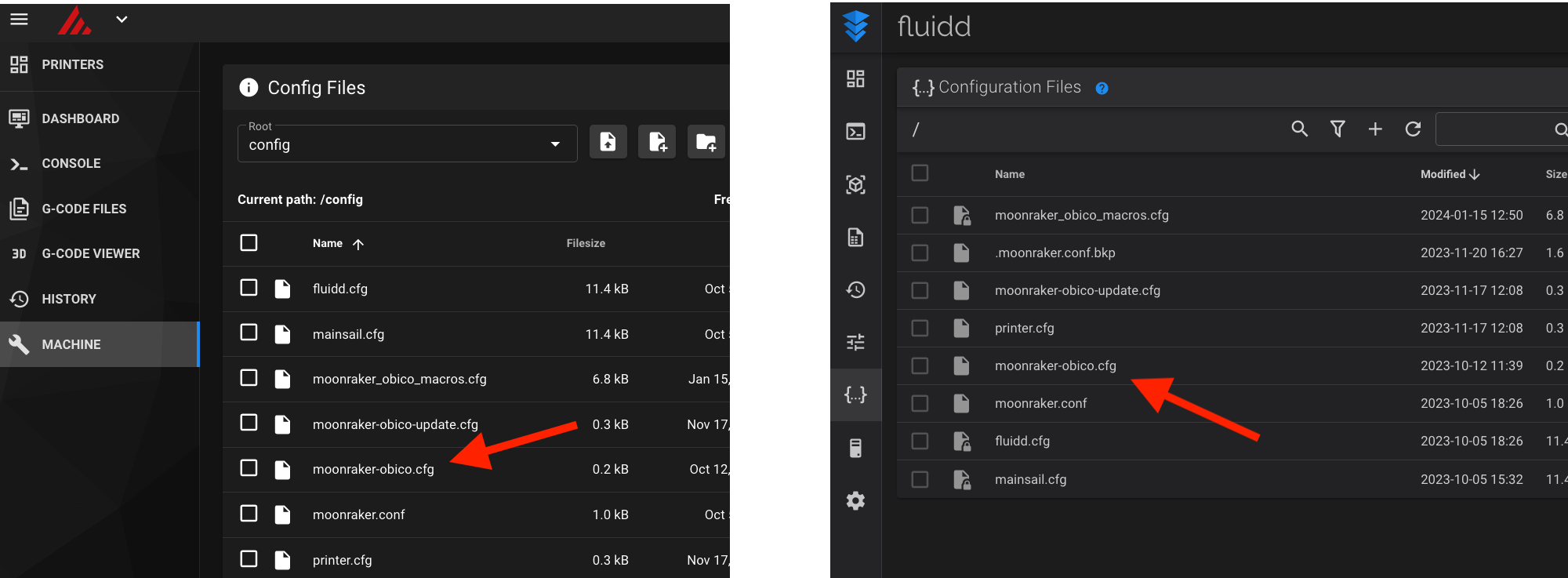
caution
You need to restart the printer or Raspberry Pi for any change to take effect.
The ways to restart the printer or Raspberry Pi are slightly different between Mainsail and Fluidd. But the button is usually located at the top-right corner of the screen.
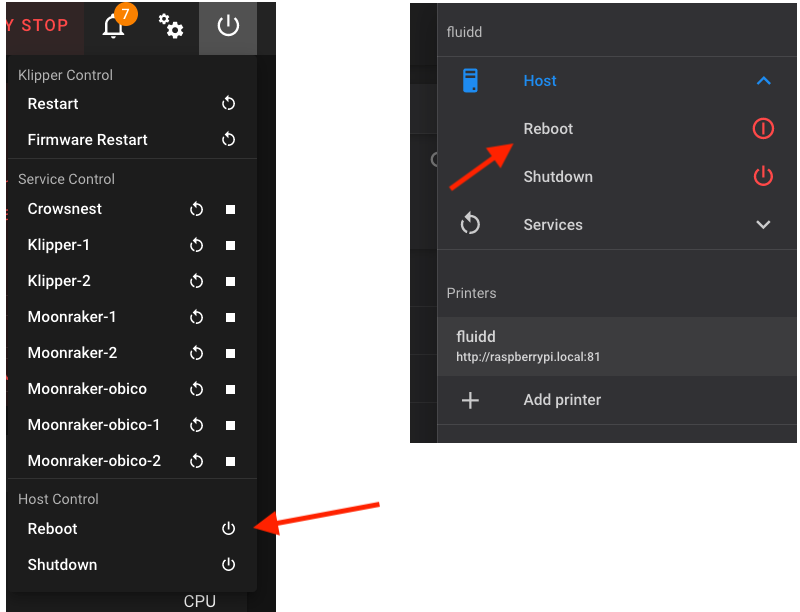
An example of the configuration file
[server]
url = https://app.obico.io
# auth_token: <let the link command set this, see more in readme>
# sentry_opt: out or in
[moonraker]
host = 127.0.0.1
port = 7125
# api_key = <grab one or set trusted hosts in moonraker>
[webcam]
disable_video_streaming = False
# CAUTION: Don't set this section unless you know what you are doing
# In most cases webcam configuration will be automatically retrieved from moonraker
#
# snapshot_url = http://127.0.0.1:8080/?action=snapshot
# stream_url = http://127.0.0.1:8080/?action=stream
# target_fps = 25
# flip_h = False
# flip_v = False
# rotate_90 = False
# aspect_ratio_169 = False
[logging]
path = /home/pi/printer_data/logs/moonraker-obico.log
level = INFO
[tunnel]
# CAUTION: Don't modify the settings below unless you know what you are doing
# dest_host = 127.0.0.1
# dest_port = 80
# dest_is_ssl = False
[server] section
The configuration for connecting to the Obico Server.
url: The URL for the Obico Server. Such as "https://app.obico.io".auth_token: The authentication token to authenticate Obico for Klipper client to the Obico Server. This is typically obtained by theinstall.shfrom the server during the linking process. Don't directly set it.
[moonraker] section
host: Moonraker host. Usually it's "127.0.0.1", namely the same host as Obico for Klipper.port: The port Moonraker is listening on. The default port for Moonraker is 7125 but can be a different one, which is very typical on a system that runs multiple Moonraker instances.
[webcam] section
disable_video_streaming: Default toFalse. Change it toTrueto disable the webcam streaming in some rare cases.
caution
Usually, you don't need to configure the following settings in the [webcam] section. In that case, Obico for Klipper will automatically obtain them from Moonraker.
Set values in this section only when Obico for Klipper can't obtain these configurations, which is very rare.
snapshot_url:stream_url:target_fps:flip_h:flip_v:rotate_90:aspect_ratio_169:
[logging] section
path: The path to the log file. Will be automatically rotated at 5MB size.level: Default toINFO. Set toDEBUGto see a lot more details in the logs
[tunnel] section
The configuration specifically for Klipper Tunnel. Most of the time you should just leave them as default.
dest_host: Default to127.0.0.1. The hostname or IP address that you want to the tunnel request to be sent to. It is typically the same as the hostname/IP you enter in the browser to use Mainsail/Fluidd. For example,mainsailos.local, or192.168.0.32. Do NOT include "http://" or the port number here.dest_port: Default to80. The port that you want to the tunnel request to be sent to. This is typically 80 (default).dest_is_ssl: Default toFalse. You almost should never set this toTrueunless you do know that your Klipper only be accessed by SSL.