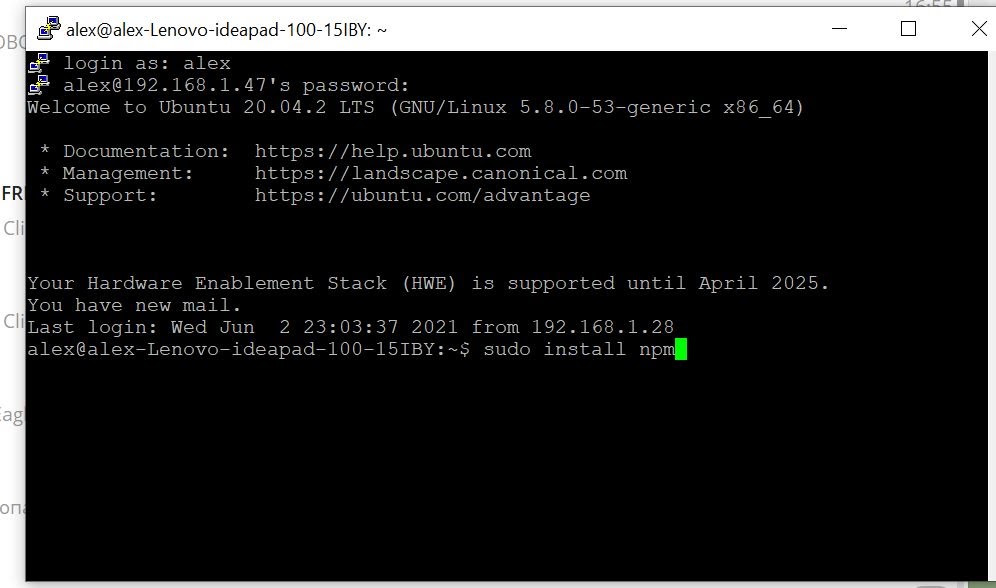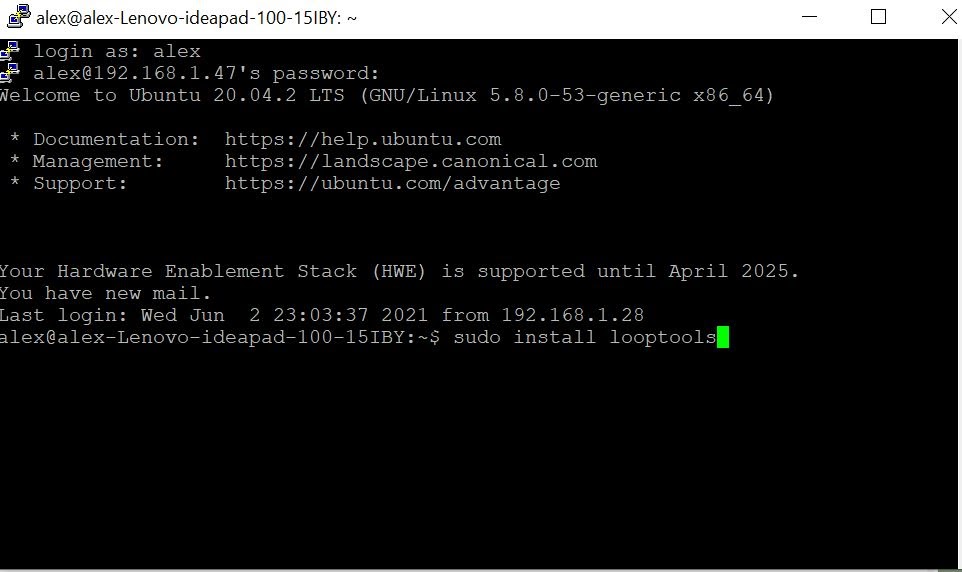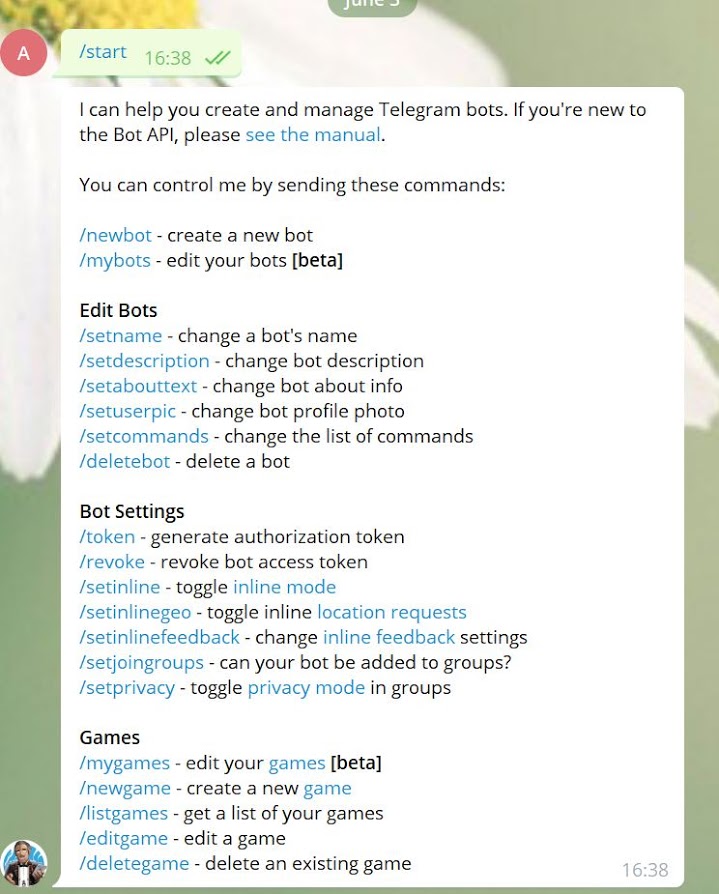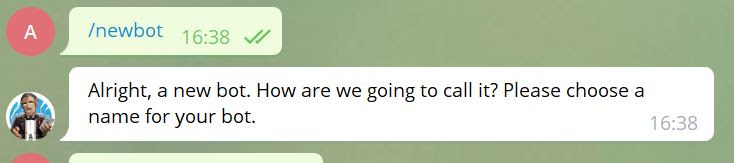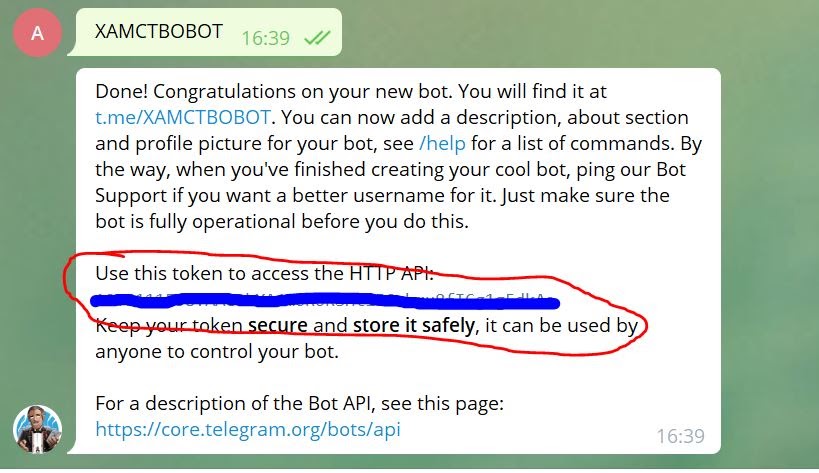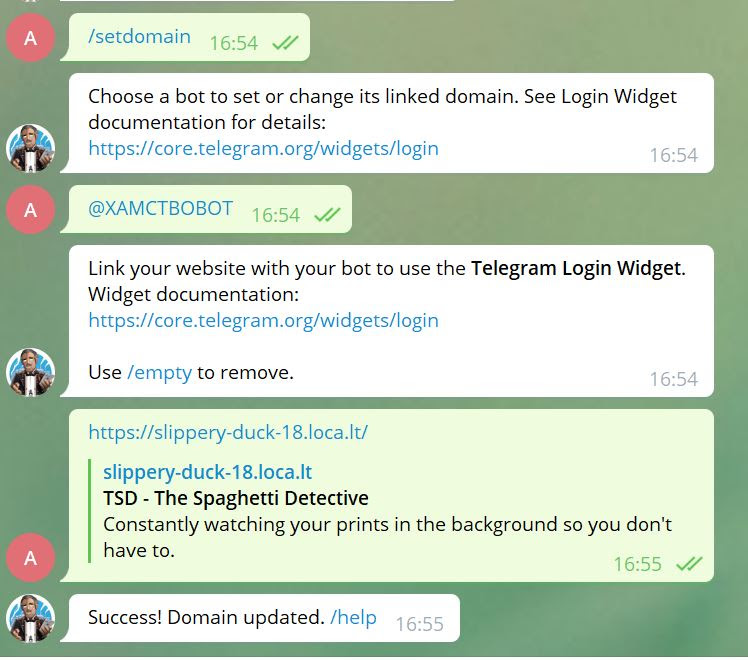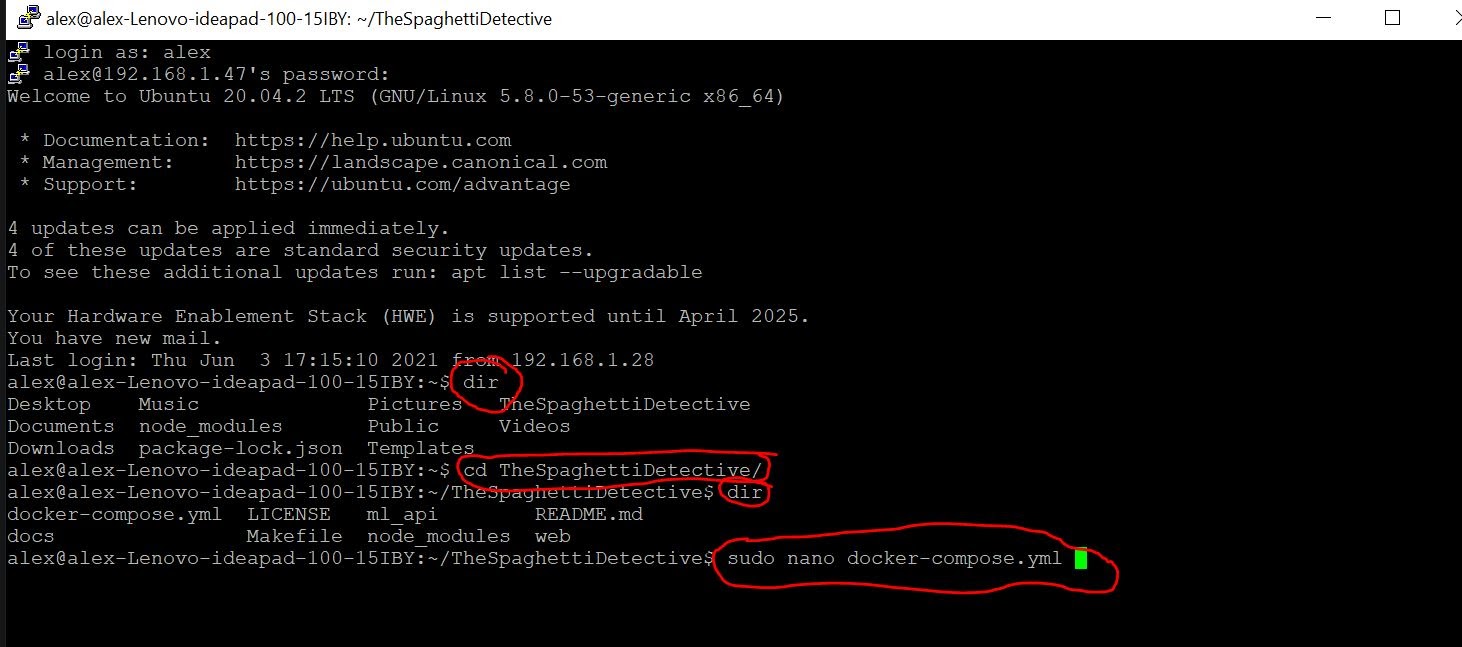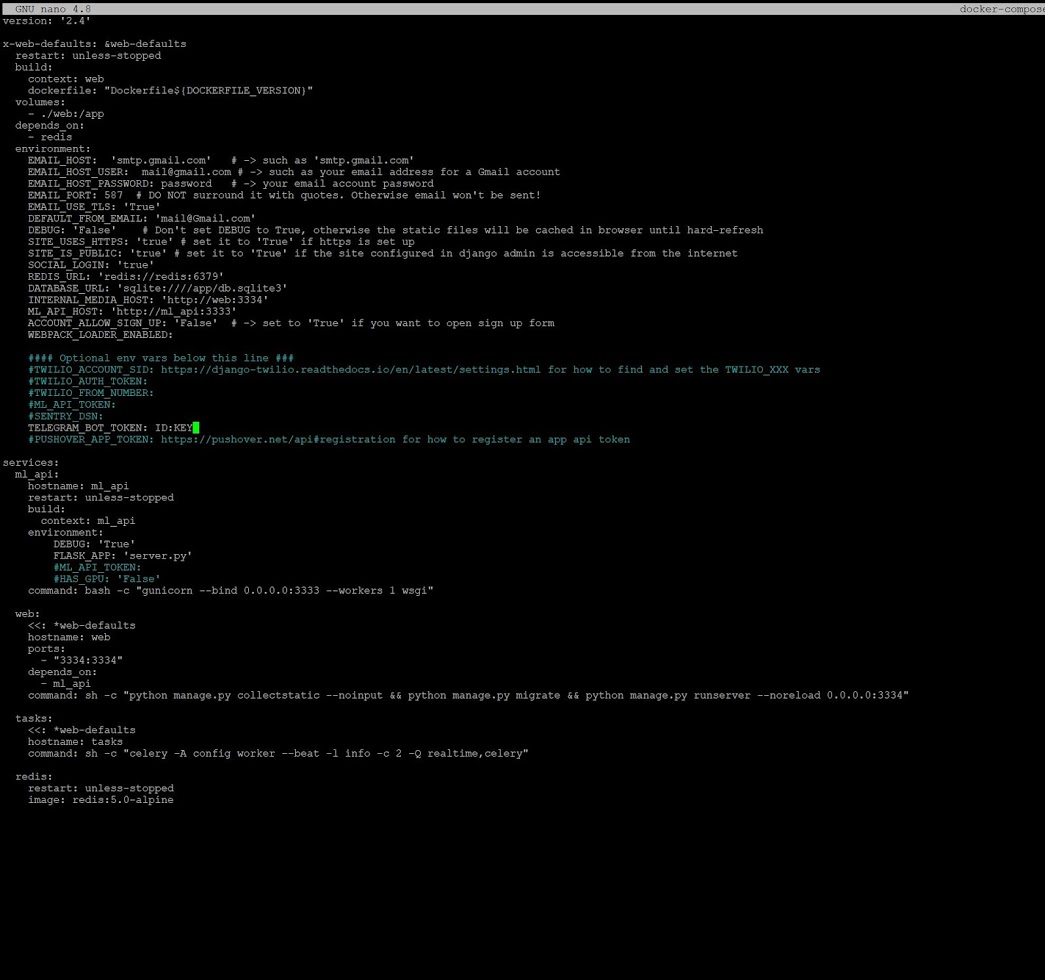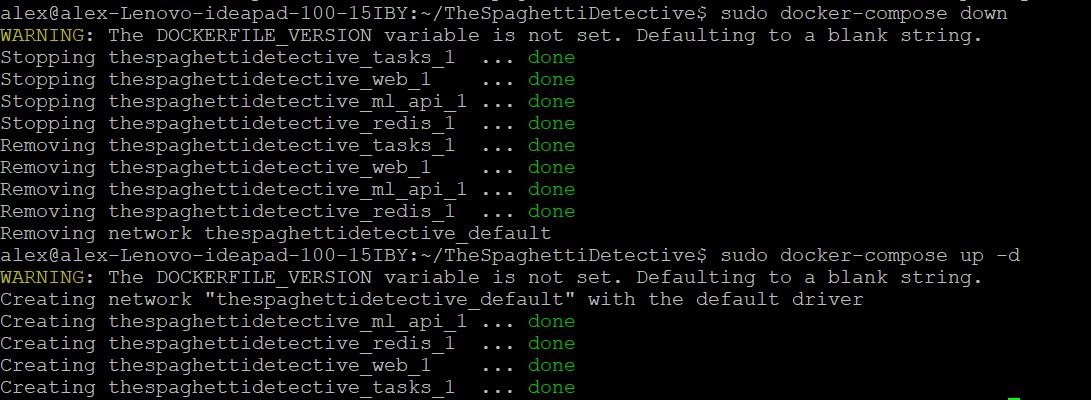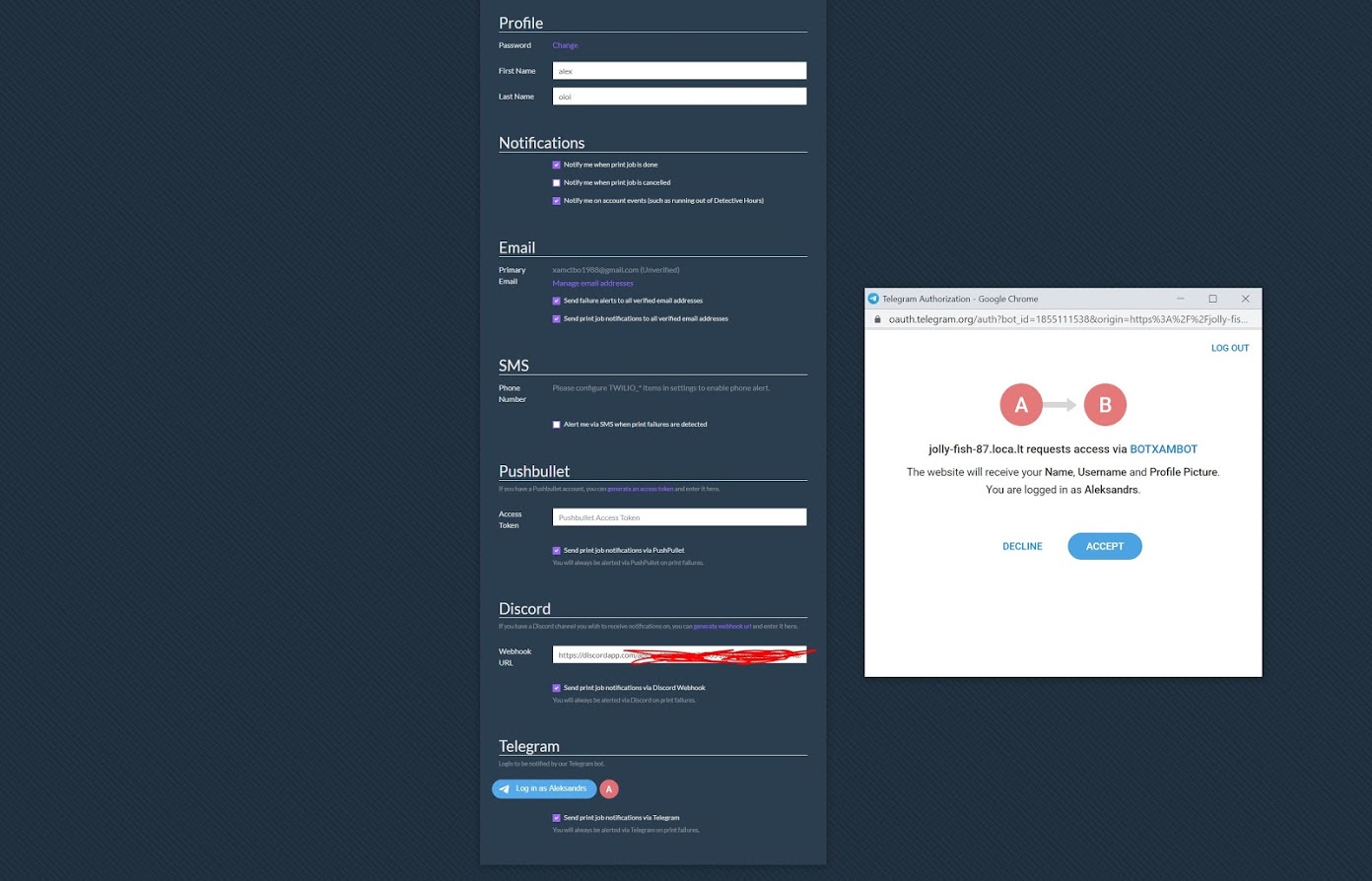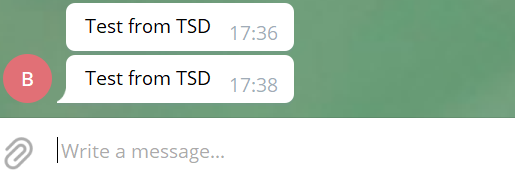Telegram Setup Guide
note
This is a community-contributed guide. This guide is based on certain Obico community members' own setup and hence may not work for you.
My Base: Fresh Install Ubuntu 20.04.
You need to open a terminal with your device. I am doing this via SSH (I'm using Putty on windows).
- Install npm
sudo apt install npm
- Install looptools
sudo apt install looptools
- Install localtunnel and run it
npx localtunnel --port 3334

- Open telegram (I`m using windows telegram app) and find botfather
- Start conversation and open a menu
/start
- Create your own bot and give it a name
/newbot
- Get BOT ID and TOKEN
- Set domain which was given by tunnel in Step 3
/setdomain
Add TOKEN with ID in docker-compose.yml
Open the file:
- Option 1: Edit docker-compose.yml through terminal
cd TheSpaghettiDetective
sudo nano docker-compose.yml - Option 2: edit it directly
- Find the folder called
TheSpaghettiDetectivein your home directory - Open it. Inside you should find a file called
docker-compose.yml. Open it.
- Find the folder called
- Option 1: Edit docker-compose.yml through terminal
Edit the file to include your ID
- Reboot Docker
cd TheSpaghettiDetective
sudo docker compose down
sudo docker compose up -d
- Go on your Obico server VIA link connected to Telegram.
Go in preferences and connect to Telegram.
- Push Test button after
RESULTS